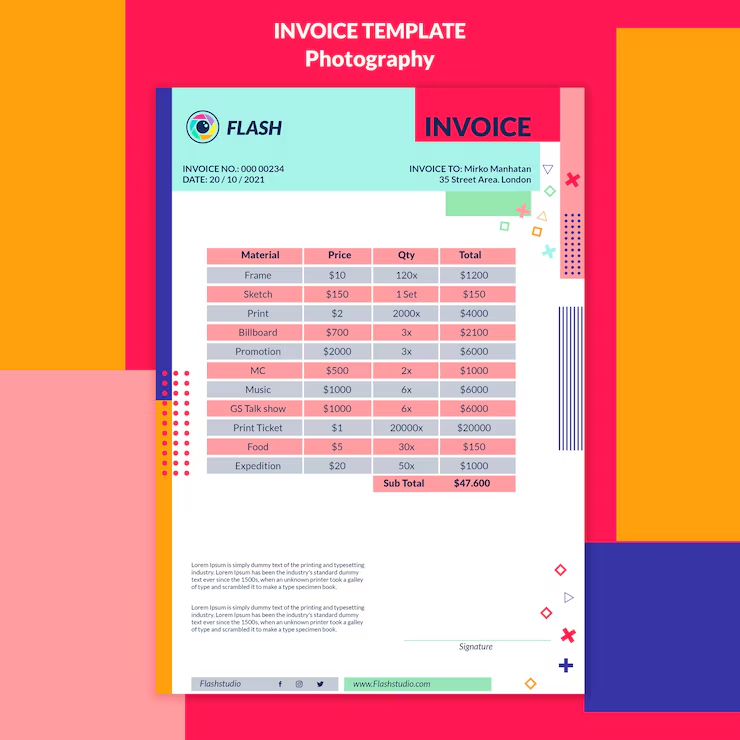
Pivot tables are one of the most powerful tools in Excel for data analysis. They allow you to summarize, analyze, and present your data in an easily digestible format. Despite their capabilities, many Excel users find pivot tables intimidating. In this article, we’ll break down the process of mastering pivot tables into three main sections: Understanding Pivot Tables, Creating Pivot Tables, and Customizing Pivot Tables for Your Needs.
Understanding Pivot Tables: A Step-by-Step Guide
What is a Pivot Table?
A pivot table is a data summarization tool that allows you to extract meaningful insights from large datasets. It enables you to rearrange and aggregate your data dynamically, making it easier to analyze trends, patterns, and relationships.
How Does a Pivot Table Work?
A pivot table works by allowing you to drag and drop fields from your dataset into rows, columns, values, and filters. As you arrange these fields, Excel automatically performs calculations like sum, count, average, etc., based on your selections.
Basic Components of a Pivot Table
- Rows: These are the categories by which you want to group your data.
- Columns: These are additional categories or sub-categories for further breakdown.
- Values: These are the numerical values you want to summarize (e.g., sales, quantity).
- Filters: These allow you to focus on specific subsets of your data.
Step-by-Step Guide to Creating a Pivot Table
- Prepare Your Data: Before creating a pivot table, ensure your data is well-organized with clear headers.
- Select Your Data: Highlight the range of cells containing your data.
- Insert Pivot Table: Go to the
Inserttab and clickPivotTable. - Choose Your Fields: Drag and drop the fields you want into Rows, Columns, Values, and Filters areas.
- Customize: Adjust calculations, formatting, and layout to suit your analysis needs.
Creating Pivot Tables: Tips and Tricks
Starting with a Pivot Table Template
If you frequently analyze similar datasets, consider creating a pivot table template. This can save you time by allowing you to reuse the same layout and settings for different datasets.
Using Recommended Pivot Tables
Excel offers a “Recommended PivotTables” feature that suggests pivot tables based on your data. This can be a great starting point for beginners or anyone looking for quick insights.
Grouping Dates and Numeric Values
Excel’s grouping feature allows you to group dates and numeric values into custom ranges. For example, you can group dates by months or years, or group numeric values into bins (e.g., 0-100, 101-200).
Adding Calculated Fields and Items
You can create custom calculations within your pivot table using calculated fields and items. This allows you to perform additional analyses without altering your original dataset.
Refreshing Your Pivot Table
If your underlying data changes, you can easily update your pivot table by clicking Refresh. This ensures your analysis remains up-to-date with the latest data.
Customizing Pivot Tables for Your Needs
Changing Pivot Table Layout
You can easily rearrange the layout of your pivot table by dragging and dropping fields between Rows, Columns, Values, and Filters. This allows you to explore different perspectives of your data.
Formatting and Styling
Excel offers a variety of formatting options to customize the appearance of your pivot table. You can change fonts, colors, borders, and more to make your pivot table visually appealing and easier to read.
Sorting and Filtering
You can sort and filter your pivot table data to focus on specific information or highlight top/bottom values. This can help you identify trends, outliers, or anomalies in your data.
Slicers and Timelines
Slicers and timelines are interactive filters that allow you to slice and dice your pivot table data with ease. They provide a visual way to filter your data and can be particularly useful for dynamic dashboards.
Drill Down to Details
One of the great features of pivot tables is the ability to drill down to the underlying data. By double-clicking on a cell, you can see the detailed records that make up that value, providing context and insights.
Conclusion
Mastering pivot tables can significantly enhance your data analysis capabilities in Excel. By understanding the basics, knowing how to create and customize pivot tables, and leveraging various tips and tricks, you can unlock the full potential of this powerful tool. Whether you’re a beginner or an experienced Excel user, pivot tables offer a flexible and efficient way to analyze and visualize your data. So, don’t be intimidated—dive in and start mastering pivot tables today!